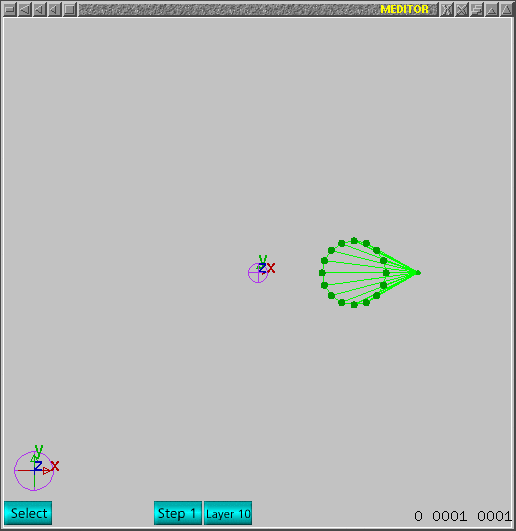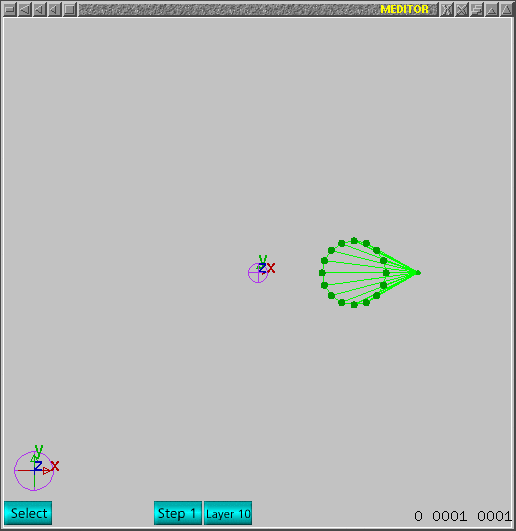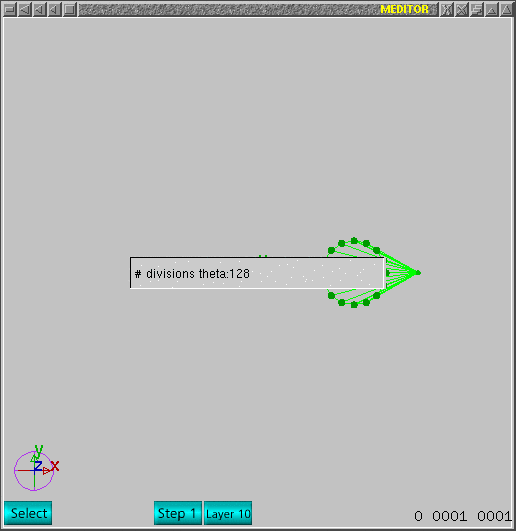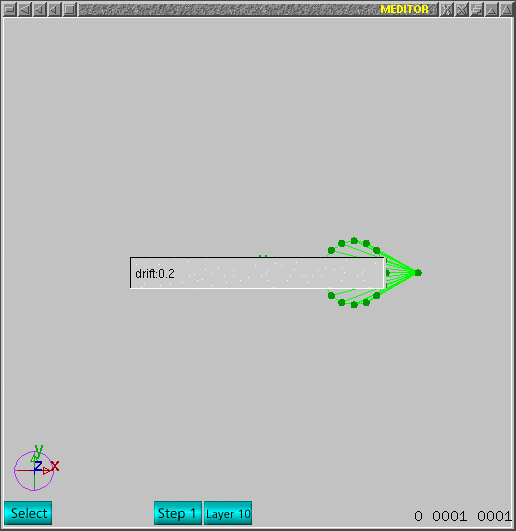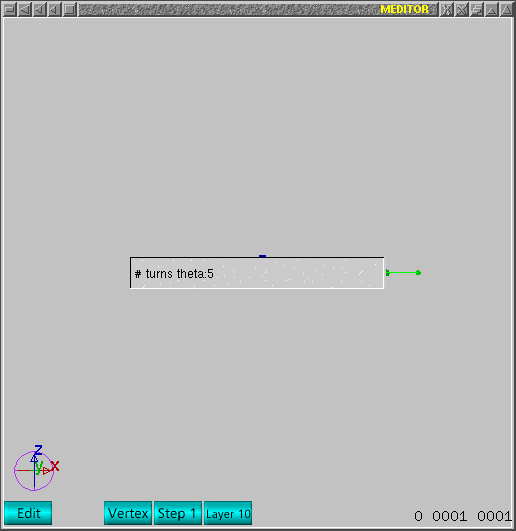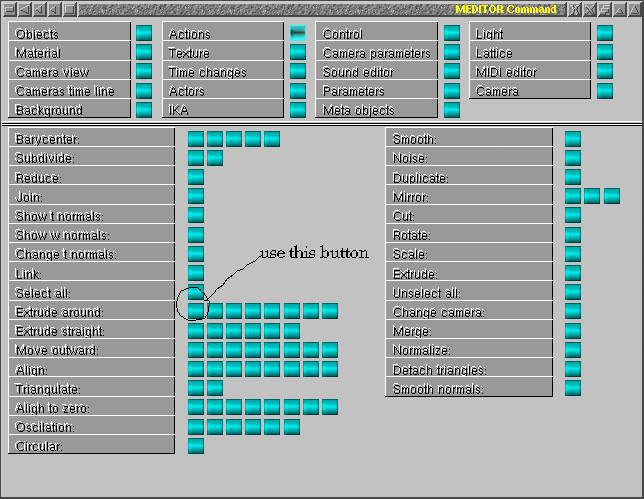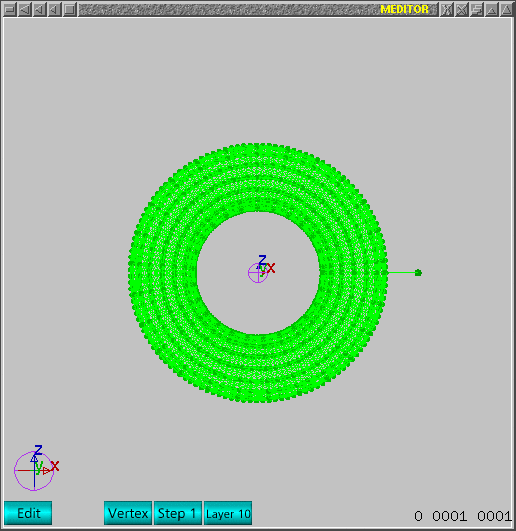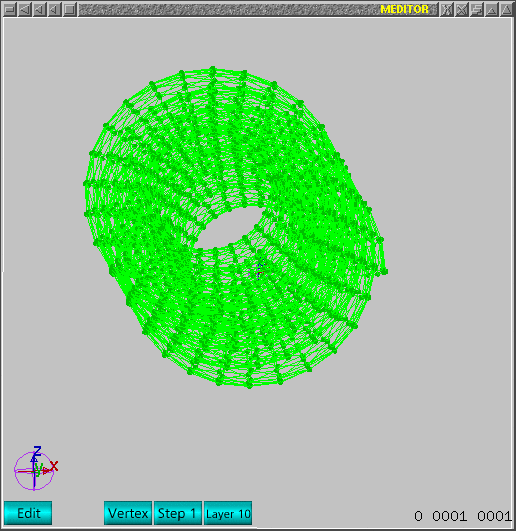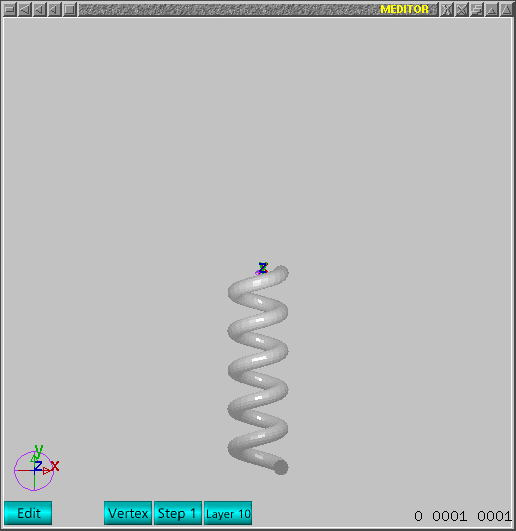This tutorial shows how to extrude around current view axis with drift
parameter.
Home address for source code of meditor is:
http://mesheditor.sourceforge.net
This service is similar to other extrude around services, i.e., this depends
on theta and phi divisions and number of turns. The difference is new parameter
called drift. This drift parameter introduces a perpendicular motion following
current line of view, so all extrusion can produce a closed path if drift
parameter is zero but it can produce screw like extrusions if non zero value
is used. One can change values using '&' key. In general, to produce closed
extrusion following extrude around services, one should use #theta as 1.0
but for screw like objects, this will also control how many turns will be
computed and this is mostly larger than 1.
Create a simple circle and move central vertex outward. Now move and select
vertices as indicated in next image.
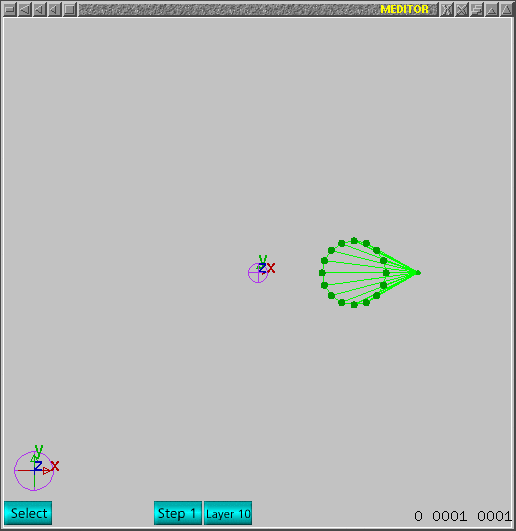
Now change the number of divisions to be created, just
push '7' and change value to 128 as next image.
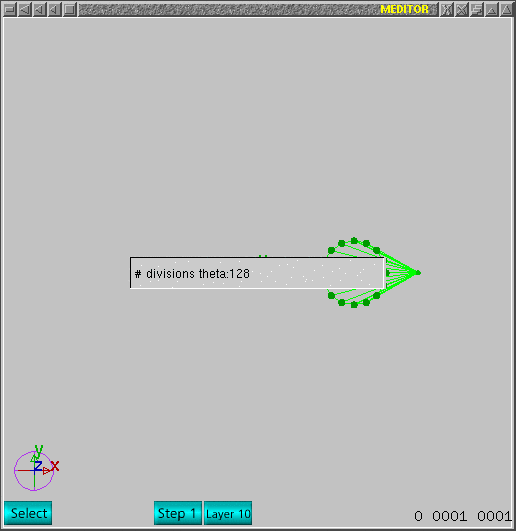
Change drift parameter to 0.2 using '&' as next image.
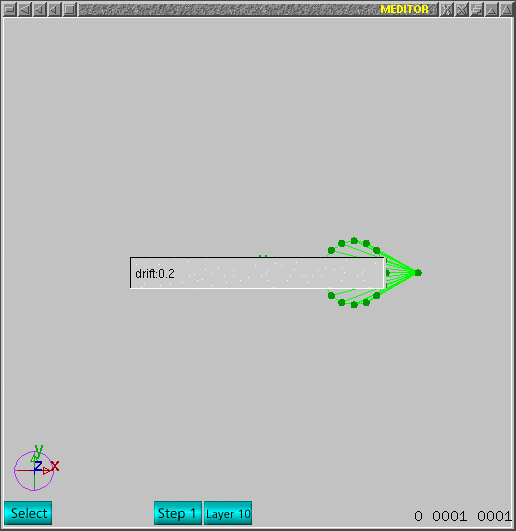
Change current view using 'd'. One should notice, the extrusion
axis is y as in next image.

As I want more than one turn, I change it to 5 using '6'
command.
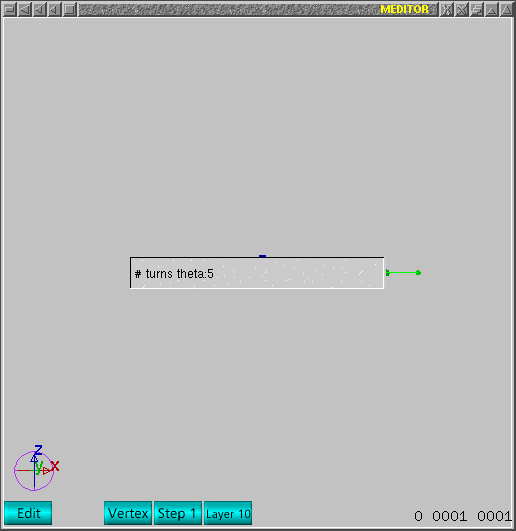
Once parameters are correctly enabled and the basic mesh
is created, the service can be called using command window->actions as
indicated below. Use first button under label "Extrude around". This is simple
extrusion around view axis with no deformation envelope.
After that, main window should appear as next image. Select those unwanted
vertex and delete it. Use edit mode to select vertex and delete it using
'Del' key.
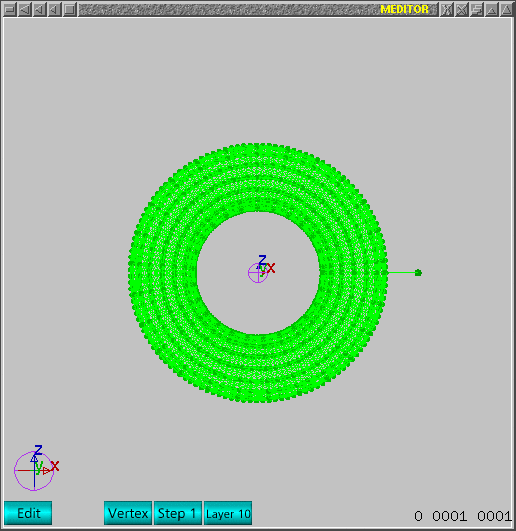
Just to check if drift parameter worked, change current
view as indicated in next image.
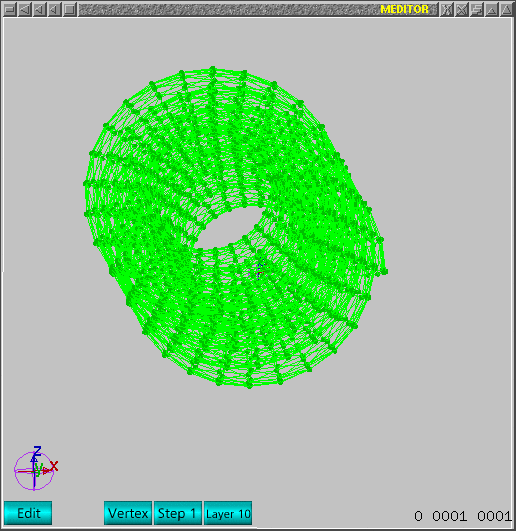
Now, to see simple rendered image, just push ALT+F10. That
should appear as next image after few zoom out command.
That is all folks!