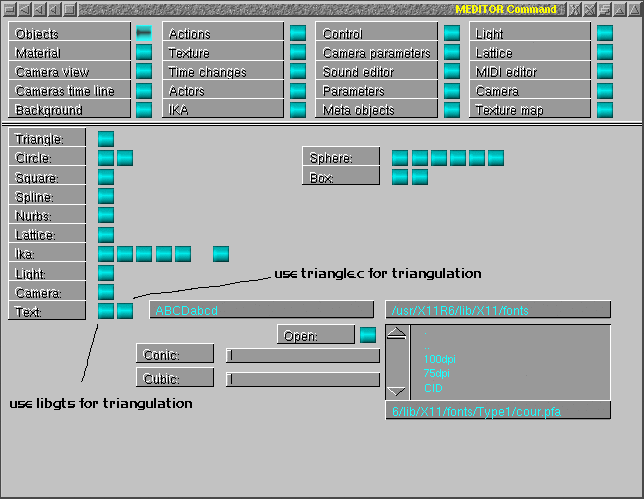
Meditor |
text tutorial |
This is a tutorial to show how to create meshes from strings. Home address for source code of meditor is: http://mesheditor.sourceforge.net
This is intended to indicate how to create text as a mesh inside Meditor.
Once one has main window, just push 'g' to have objects window as next image:
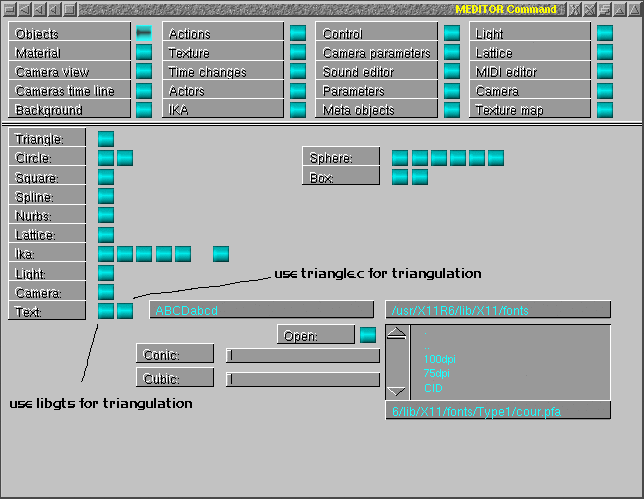
One will use the buttons under "Text" label. This uses services of libmyfon
and it has support for two triangulation methods. For Type1 fonts, I guess
both methods will work with no problems but for TrueType, I found few problems
with libgts. The mesh created will be transformed to current view after
created, i.e., if one rotated or changed the current view, the created mesh
will face as the coordinate system was f(x,y) and z on eye direction as
other services in this same window. One should notice a international support
in input field. It is very rough yet but one can use accent symbols as "ñ"
if is necessary. That is activated using ALT+SYMBOL to compose, i.e., push
ALT+'~' and release and next push 'n'. The ALT+SYMBOL command will expect
a next symbol to create real composed key internaly. In input field that
should not appear wysiwyg yet. The fonts are combinations of conic or cubic
bezier curves and one can control how many points are used to expand curves.
For conic bezier curves, the mininum is 3 and for cubic bezier the mininum
is 4. The type1 fonts use cubic bezier and TT fonts use conic bezier, so
one can request more/less points to be triangulated. This is useful if one
wants to deform the created mesh because some deformation could produce better
effect if there are more points than default values.
In order to change the font file, one can select it using the simplistic
file manager to find one or use input field directly after entered whole
path and name. This has no testing area to get a peek how it should appear
but someday it will have.
If one wants a fast test, just push first/second button to get default
text and default font created in main window. That should looks as next
window:
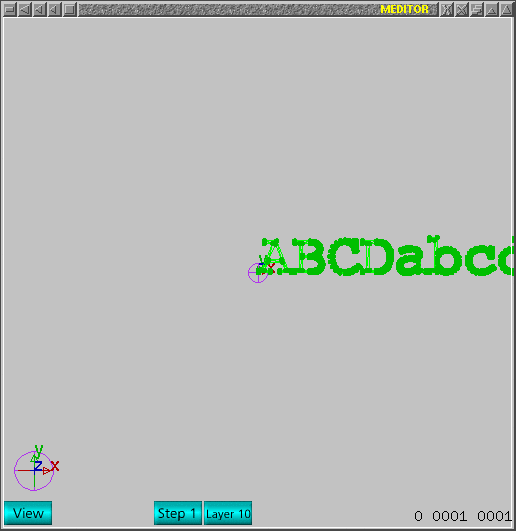
That is all folks!